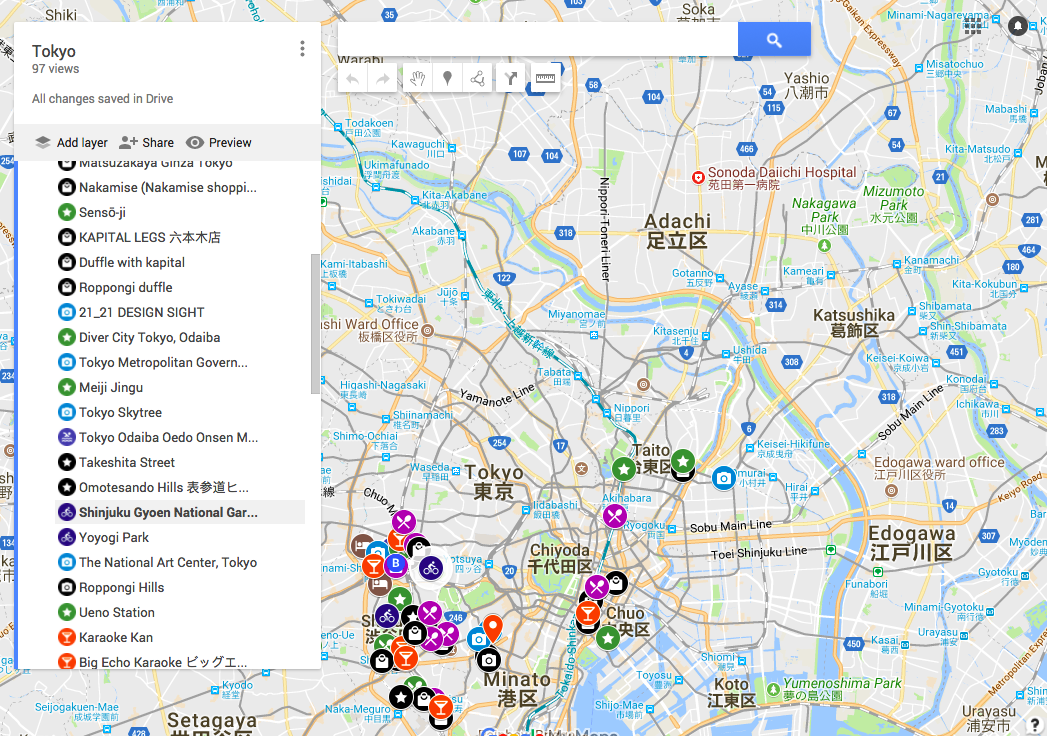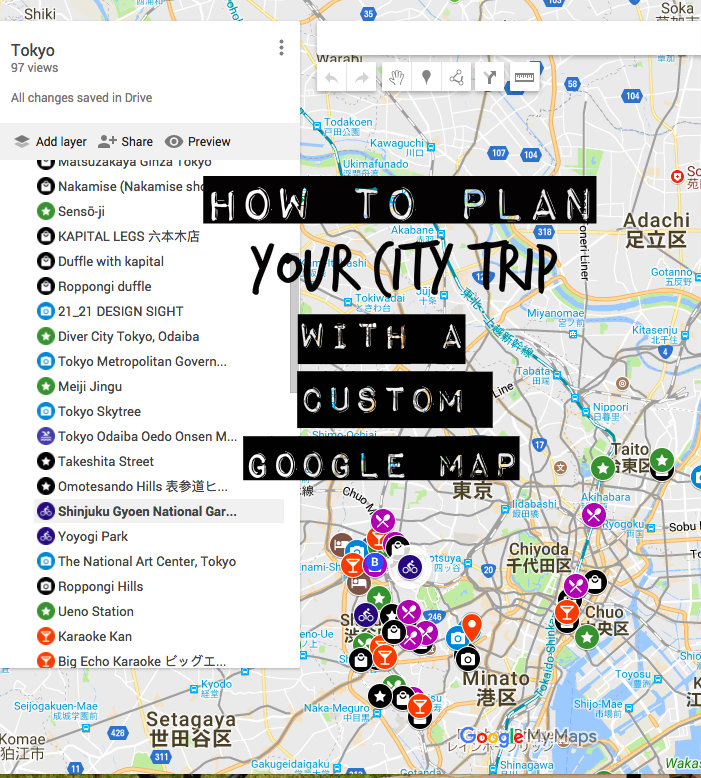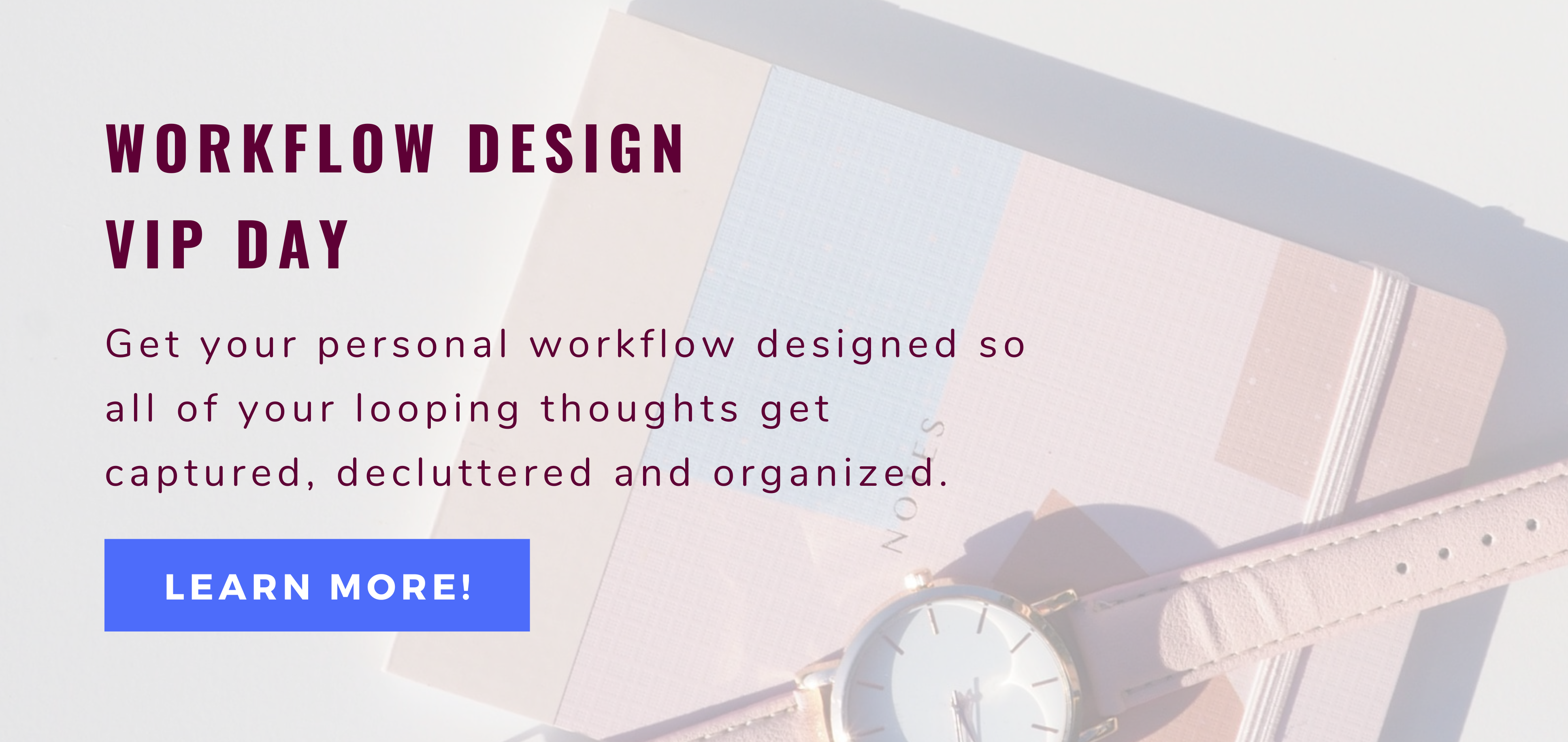Exploring a new city is one of my favorite things to do when traveling. In order to plan for such a trip and easy navigation at your travel destination, I like to use Google Maps.
–> See how I use one in action HERE.
What You Need To Create & Use A Custom Google Map
Here are the things you need to be able to plan a city trip with Google Maps:
- Google account,
- Smartphone with Google Maps app,
- Internet access in the city you’re visiting.
How To Create Your Custom Google Map
And here is how you create your custom map:
- Login to your Gmail account and open Google Maps
- Click on “saved” icon in upper left corner
- Navigate to “Maps” (far right of the menu that opens)
- Click on “Create Map” (at the bottom)
- Click on the title “Untitled map” and enter your own map title (and description if you wish)
- Zoom into area you want to visit
- Add markers for locations you want to visit:
- You have two options for pinning locations:
- Search for a location (e.g., name of museum or specific address) in the search bar and select the correct one.
- Click on the “add marker” symbol and drop the pin anywhere you want to visit (good for larger areas like parks that don’t have a specific address).
- Click on “+”-sign to add pin to map
- Customize your pin:
- Style: Choose a color and icon (tip: choose the same color and icon for locations that belong to the same category; e.g., choose the restaurant icon and color purple for all your restaurants you’re pinning on your map).
- Edit: Here you can add a little description and change the title of the location.
- Now you have the option to share the map with the people you’re traveling with (click on “share” in the menu below the map title).
- You have two options for pinning locations:
How To Use The Custom Google Map
Once you’ve arrived in the city, simply open the Google Maps app on your phone, click on your profile photo/icon on the top right and select “Your Places”. Navigate to “Maps” and select the map you created. Now, all the pins show up on your map and you can easily see the places you want to visit in your area.
There are many more things you can do with Google Maps, e.g., adding layers, directions, etc. However, I usually don’t use them when creating a map for my travels.
–> See how I use one in action HERE on my Instagram.
PIN IT: