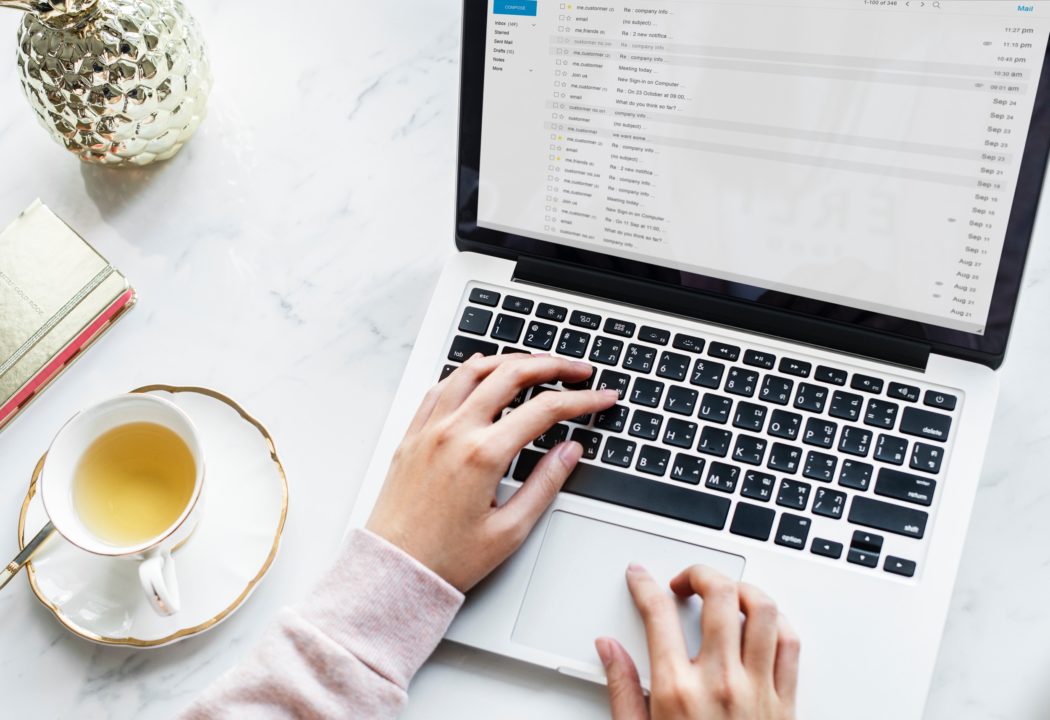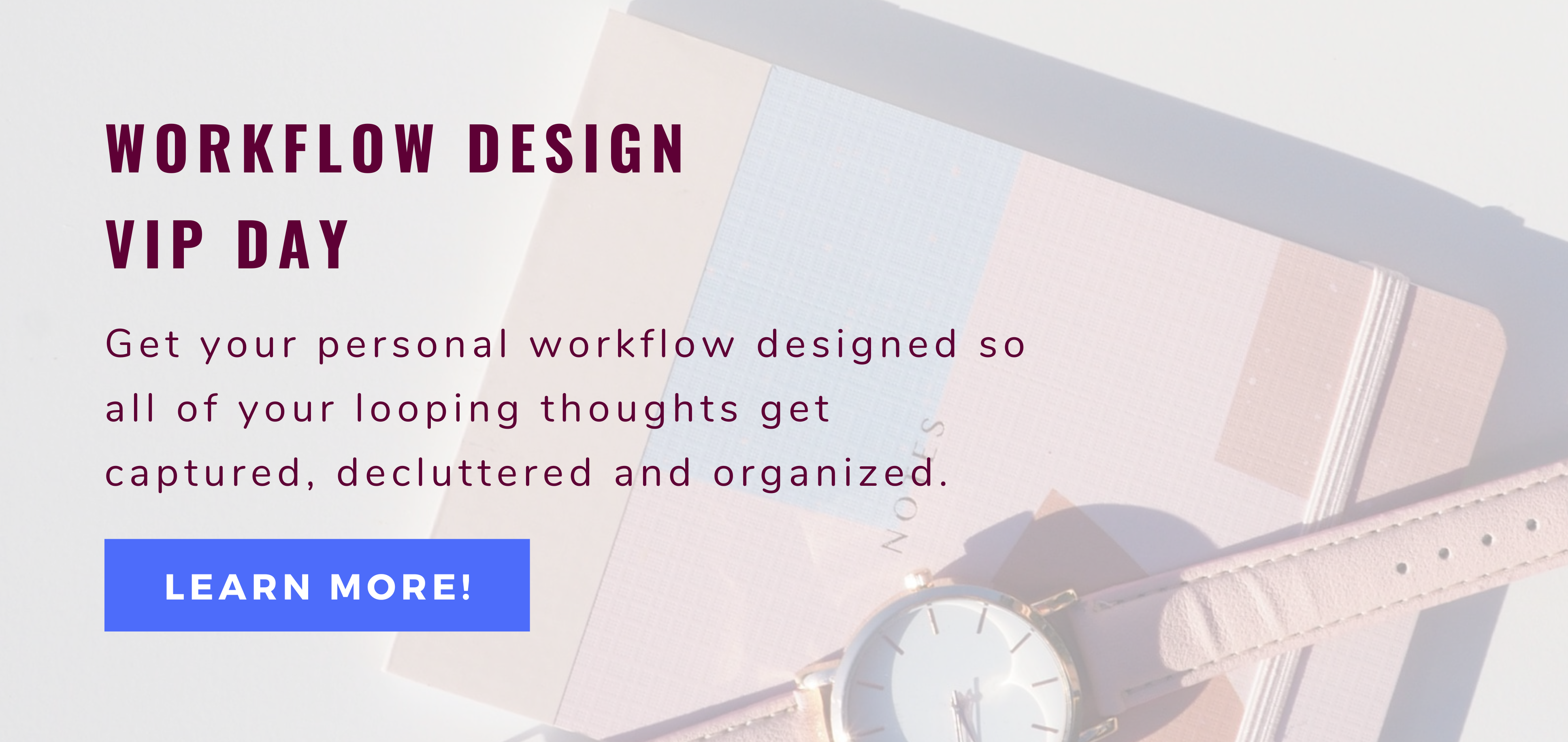If you’re reading this, chances are you feel overwhelmed by your emails. You find that how you’re currently dealing with your emails is wasting a lot of your time. You feel like you’re doing emails all day long but don’t get anywhere. If this sounds like you, this post is for you.
Before you jump into implementing any of the following recommended new tools or routines, ask yourself a few questions:
- How does your current email routine look like?
- What processes, tools, providers, apps etc. are you using to deal with emails?
- What are things that are working for you and what are the things that you’re unhappy with?
- What are your goals when it comes to dealing with emails?
By answering these questions, you should be able to figure out what it is you want to improve in your day-to-day email routine. Below, I list a few tips that can help you make some improvements:
Use (Google) Calendar
If you use Google as your email provider, I highly recommend using its adjoined calendar. You can directly schedule appointments or events from your email into your calendar. I’m only familiar with Google calendar but I’m sure that other providers offer a similar function if they come with an added calendar.
You can also use the calendar for reminders. For example, if you need to follow up with someone or call someone on a certain day.
Unsubscribe, Unsubscribe, Unsubscribe
Unsubscribe from all the emails you don’t need and only add distraction and more work to your life. Be ruthless and honest with yourself. Everything that you delete unread (deleting eats up your time too) or you just scroll through, without its contents adding any value to your life, needs to go.
All of the subscription emails you receive should have an “unsubscribe” link at the bottom of the email or “update your subscription preferences”. Click that link and remove yourself. You can also look into services like unroll.me (they also offer to condense all your subscriptions into one daily email for you).
Disable Notifications
To allow for a distraction-free and efficient workflow, make sure to disable your email notifications. I recommend this for your desktop as well as for your email app (and any other apps and services as well for that matter). By doing that, you won’t be tempted to check your email every time you get notified about a new one. You rather want to batch your emails (more on that below) for optimal efficiency.
Bring Your Inbox to 0
As I already touched on here, I recommend creating two email folders: @ACTION & @WAITING FOR. When you process the emails in your inbox, you look at each email and do one of the following:
- If you can take care of it in 2 minutes or less (2-minute rule), do it on the spot.
- If it requires an action that takes longer than 2 minutes, move it to the @ACTION folder.
- Emails you don’t have to take (immediate) action on but rather require for time to pass, for someone else to take action or for something else to occur and you need to watch it, move it to the @WAITING FOR folder.
After doing this, you’ll be left with an empty inbox. The frequency when or how often you want to empty out your inbox is up to you. However, I don’t recommend doing it more than twice a day if possible. Same goes for processing @ACTION and the @WAITING FOR folders.
Batch Emails
You want to only process your emails in a certain period of your time. Again, it depends on what works best for you. But the key here is that you’re not spending your entire day on email. A lot of time gets wasted if you permanently leave your email tab open and read (or worse: respond to) every incoming email immediately.
Instead, try out checking your emails only twice per day. For example, at 10am in the morning, set aside up to 30 minutes to bring your inbox to 0 as explained further above. Then in the afternoon at 4pm you set aside 1 – 2 hours to again bring your inbox to 0 and to also work on your @ACTION folder and review the @WAITING FOR folder. Try out what works for you, schedule it into your calendar and stick to it!
Use (a few!) Email Folders
Take advantage of email folders/labels to make identifying and saving certain emails easily. In Gmail, for instance, you can color code labels which makes categories instantly recognizable. Keep in mind to not overly complicate your folder or label system. Use a few broad categories that make sense for you and that don’t overlap.
Delay Sending Emails
Sometimes you want to draft up an email but not send it out immediately. The reason for that could be that you don’t want to receive replies back instantly (and play ping-pong essentially) or you want to confirm an appointment 24 hours in advance (but not more than that). Whatever the reason, there are tools out there that can help you with that. I personally the already the “Schedule Send” function in Gmail that is already built in – no separate app/extension needed!
———-
Of course, there are many other apps and tools (e.g., Streak) out there that can help you get a better handle on emails. However, the above include a few strategies and products I personally use and recommend. I also think it’s important to keep things as simple as possible for your circumstances.
Are you going to try out one of the strategies mentioned above? Or do you have any favorite apps or tools that help you manage your emails? Send me a DM on Instagram to let me know!
PIN IT: